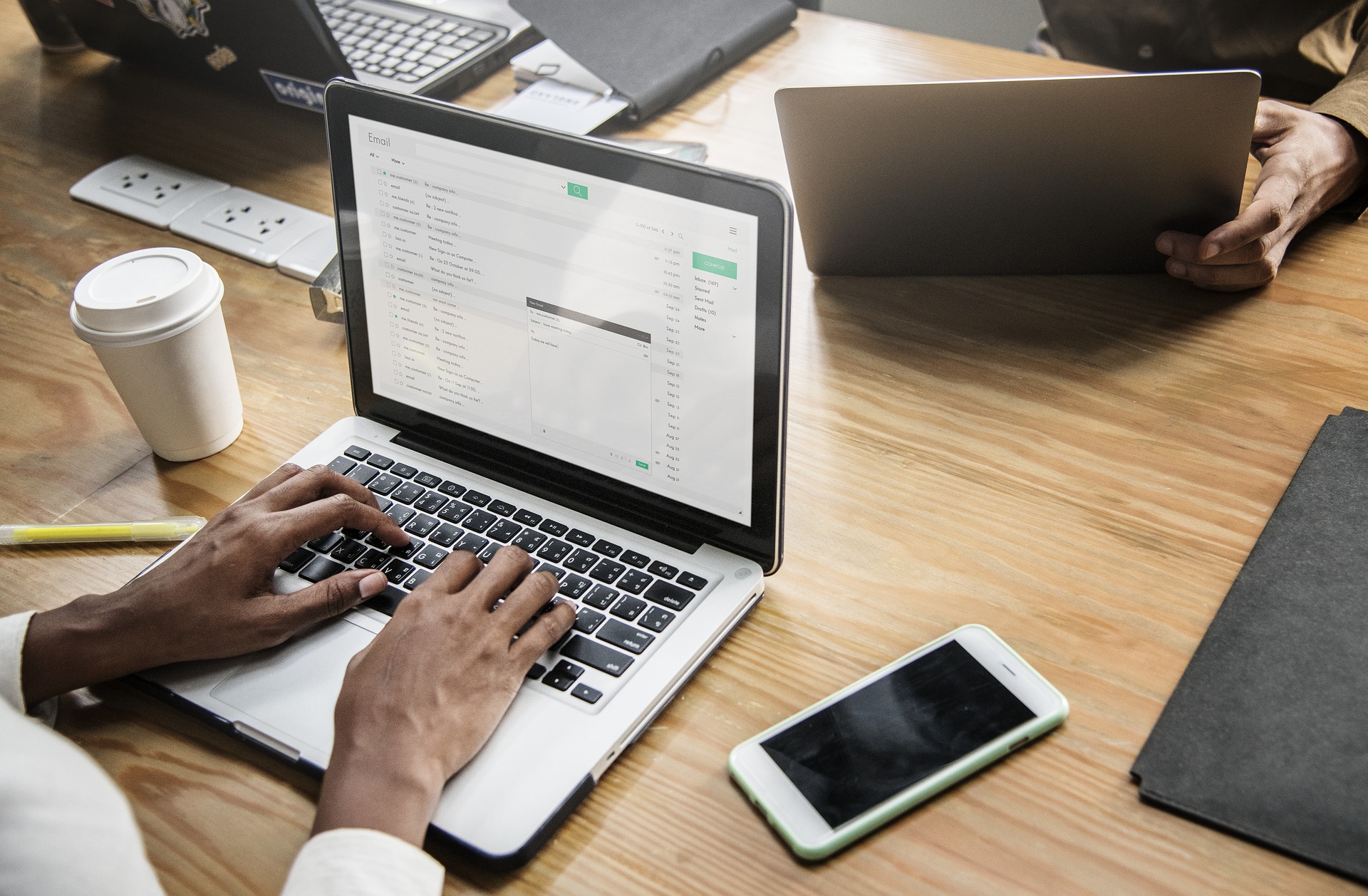
21 Aug 2018 5 Digital Note Taking Traps
5 digital note-taking traps you should be aware of
Modern Office, Digital Workplace, Paperless Office, Digital Note-Taking… these are just some terms that are becoming increasingly popular in today’s modern workplace within many organisations. As new technology has become cheaper, many organisations are no longer buying Desktop PC’s for their staff, but issuing them with Laptops. I’m noticing this happening a lot in local government in Victoria especially.
At the same time, many organisations are making the switch to Microsoft Office 365. Both of these developments have opened up a whole new world of possibilities for efficiency and productivity for staff.
People can now use use Microsoft OneNote for digital note-taking and to help manage their workload by having all their project information in the one place. They can move more towards a paperless work environment. They can also use their Laptops to take meeting notes electronically (digital note-taking) rather than using their paper notepad and having to retype them out. This a great time saver of course! BUT…. it does potentially create some interpersonal challenges that we should all be aware of.
And that’s the purpose of this short article. If you decide to start using Microsoft OneNote and go paperless, what is the etiquette, if you like, around digital note-taking on your device?
Digital Note-Taking
I’ve been using Microsoft OneNote on my Surface Pro for digital note-taking since February 2014. I’ve found it to be a fantastic productivity tool that has certainly saved me time and made me more mobile and productive. And I’m mostly paperless these days which I love! But, at the same time, I’ve discovered a few important things relating to the interpersonal impact of using my Device for digital note-taking which I thought I might share.
Here are a five tips to keep in mind if you decide to embrace digital note-taking using Microsoft OneNote in meetings with others…..especially in a small group setting.
1 – Preparation is important
Being prepared is important. It is not a particularly good look when you rock up to a meeting with a few people and you have to begin by setting up your notes page! Sometimes you can do this quickly, other times you may find you need a few minutes to get set up. In a large meeting that you are not running, this won’t be a big problem. However, in a small meeting or in a meeting you are leading, you will end up wasting other people’s time as you try to open up Microsoft OneNote and then find the right Notebook or Section, create a Page, and then locate other information you may need etc.
So for all my meetings, I like to set up my pages in Microsoft OneNote well ahead of time. I usually look at my meetings first thing in the morning or even the night before if possible, and create my meeting Pages in each section of my Notebook.
In Microsoft OneNote, meeting details can be easily inserted from your Outlook Calendar assuming you already have the meeting in your Calendar. You may also wish to insert other information you need for the meeting as well. This means you don’t have to go searching for it on your Device whilst you are in front of the group.
2 – Ask permission to take Digital Notes
Personally, I struggled to use a Pen with my Surface Pro. My handwriting is pretty poor so I found it easier to Type using the keyboard. And since I cannot touch-type (yet…), I’m very conscious that sometimes, maybe make that often, I have to look down at my keyboard or screen to type. When I do this, I lose eye contact with the person I’m talking to at that point. I will have more to say on that in a moment. But my point is that at the moment, taking digital notes using Microsoft OneNote is not all that common, so I’m very conscious of how it may be perceived by others who have not yet embraced this form of digital technology.
For the above reasons, I’ve found it helpful to at least let people know I’m taking notes on my Device and ask if that’s okay. No one has objected to this request in four years, but it has given me permission on some occasions to ask if I could take a minute to type a longer note.
I think this is a temporary issue and will probably become less important as more and more staff embrace this new technology.
3 – Flip your screen as low as possible
This might seem like a small point, but I’ve tried to avoid creating a barrier between myself and the person I am meeting by flipping my Surface Pro screen back as far as I can. You can do the same with any Laptop of course.
This is probably not an issue in bigger meetings, but I’ve found it to be well received when I’m in a one on one or small meeting setting especially. Naturally, if you are using a Pen with your device, you may in fact be better off laying it completely flat, in which case, this won’t be a problem for you.
4 – Be present – Don’t Multi-Task
Of course, one of the real dangers of taking digital notes using Microsoft OneNote, is the temptation to multi-task. You may notice an email arrive perhaps or some notification goes off that immediately distracts you. This requires some discipline, especially if you are in a meeting where you are not actively involved. It is far too easy to start multi-tasking and before you know it, you’ve totally zoned out!
You can minimise the temptation here by making sure all your Notifications are turned off before you start your meeting. At least make sure you turn down the volume on your device so it doesn’t disrupt other people!
5 – Watch your Eye Contact
Finally, one of the biggest potential problems is the fact that unless you use a Pen or can touch-type, you may not be able to maintain the same level of eye contact you can when simply writing with pen and paper. From day one, I was very conscious of this and I still am in fact.
Try to keep your notes to just key words and phrases. Don’t try and record every word. Spend a few minutes after each meeting going back over your meeting notes and make necessary corrections to finish them off etc.
On a personal note, I’m planning to learn how to touch-type! If you can touch-type, fantastic! If you can’t, then be mindful of maintaining good eye contact in your meetings. (Keeping mind the points already made above of course!)
So if you are using your Device to take meeting notes, I hope these simple tips prove helpful in making sure your switch to digital note-taking is not received negatively by your work colleagues.
I cover all these tips and of course how to actually set up and use Microsoft OneNote effectively in our Productivity with MS OneNote training program.
Geoff Prior – Lingford Consulting, August 2018
Workload & Email Management Training/Coaching. MBTI Consultant
Already using OneNote, but wish to learn how it integrates with MS Outlook? Check out our Productivity with MS Outlook and OneNote training program.
Want to learn more about digital note-taking using Microsoft OneNote, contact Lingford Consulting today!



No Comments