13 Apr 2021 How to link your OneNote notes to a meeting in Outlook
In the past year, as many of us have been working from home, I’ve noticed more and more interest from people wanting to learn how to move to digital notetaking using Microsoft OneNote. OneNote is a great tool for taking notes in meetings, including online meetings. Keeping your notes ‘paperless’ has several advantages including removing the need to retype them later, making it easier to keep track of them and, perhaps most of all, making it harder to lose them!
In part, I think the roll out of Microsoft 365 across organisations, in response to the need to work remotely, is responsible for this increased interest in OneNote. I also think that the need to go more digital could be partly due to the fact that employees have lost access to their large office laser printers. Additionally, there is a lot more work being completed online, with many having a heavy reliance on their laptop as a real tool of trade.
One of the things that makes Microsoft OneNote even more powerful – it’s one of my favourite features of the application – is its seamless integration with Microsoft Outlook. This integration was a clincher for me seven years ago when I decided to really embrace OneNote. I summarised some aspects of this integration in a previous article here.
If you’re a regular reader of this blog, you’ll know I love using Microsoft Outlook in its own right. It’s an incredibly powerful productivity tool that many have found even more significant over the last year. As we’ve lost the ability to quickly pop in to someone’s office for a quick chat, those conversations have become email threads which has led to an overall increase in the amount of email most of us are dealing with. In addition, more online work has tended to mean more meetings, so I know I’m not alone in relying on Outlook’s calendar to keep track of my days.
Of course, more email and more meetings can lead to more confusion as it’s easy to lose track of conversations, or to overlook a commitment you’ve made (or someone else has made). That’s where using Microsoft Outlook and OneNote together can be particularly useful. It’s much easier to stay organised if you link your meeting notes in OneNote with your meetings and associated emails in Outlook.
Link your meeting notes in OneNote with a meeting in your Outlook calendar
There are two ways to link meeting notes in OneNote with a meeting in the Outlook calendar. One is to create a link from your meeting event in Outlook – I’ve previously described how this can be done in this blog post.
The other approach is to insert the meeting details into a page in OneNote from the OneNote side. Both achieve the same result, so for this article I will focus on this method.
Create the Link from inside OneNote
First, open a page in OneNote (either an existing page or a new one). In Microsoft OneNote, from your Home Menu, select the ‘Meeting Details’ drop down option to reveal the meetings you have for today. Select a meeting and the information from that meeting will be inserted into your Page. If the meeting you wish to insert is from another day, select that option as shown below.
Notice that after you do this, you will have all the meeting details inserted into your page. The title of the meeting is inserted to become the name of the page and the meeting’s date and time are also inserted.
From OneNote for Windows 10 (recall there are two different Windows versions – (see my article on this here) you can do the same thing, though you need to navigate to your “Insert Menu” to locate your Meeting Details in the Ribbon.
From here, there are several things you can do:
- Link to Outlook Item – opens up the meeting in Outlook
- Invitation Message – click to expand/close the message
- Participants – click to expand/close the list of participants
Navigate to your Meeting Notes from Outlook
Now that your meeting notes and your Outlook meeting are linked, you can navigate to those meeting notes from Outlook. From inside a meeting in Outlook calendar, you can access your meeting notes in OneNote by selecting the OneNote icon in the Outlook meeting as shown in the screenshot below. If you have created a shared Notebook in OneNote or are in the same organisation, you can select to ‘Share notes with the meeting’. I’ll expand on this another time.
This will open the Page in OneNote you have already Linked…meaning you never have to worry about where your meeting notes are located!
Using OneNote on the Web
You can do the same thing using the Web Version of OneNote if this is your preference. It is basically the same process, except that the “Meeting Icon” is to be found in the “Insert Menu” on the Web Version of OneNote rather than the Home Screen in the Desktop version. (See pic below) So;
Insert > Meeting Details > (You may get asked to log into your account again…I did) The Add Meeting Details side pane will open on the far RHS > then select your meeting as shown below.
Summary
I hope you can see the value the integration of Microsoft Outlook and Microsoft OneNote has for users of both programs. It means you can use your meetings in your Outlook Calendar to quickly locate your meeting notes.
If you are a Microsoft 365 user and you are yet to discover OneNote, it would definitely be worth your while exploring how you could use this fantastic program to take meeting notes and manage your workload more effectively. I’ve written a number of posts about OneNote previously, and I also offer customised in-house training in the use of OneNote.
Geoff Prior – Lingford Consulting, April 2021
Workload & Email Management Training/Coaching. MBTI Consultant
View our (Online) OneNote Training Program



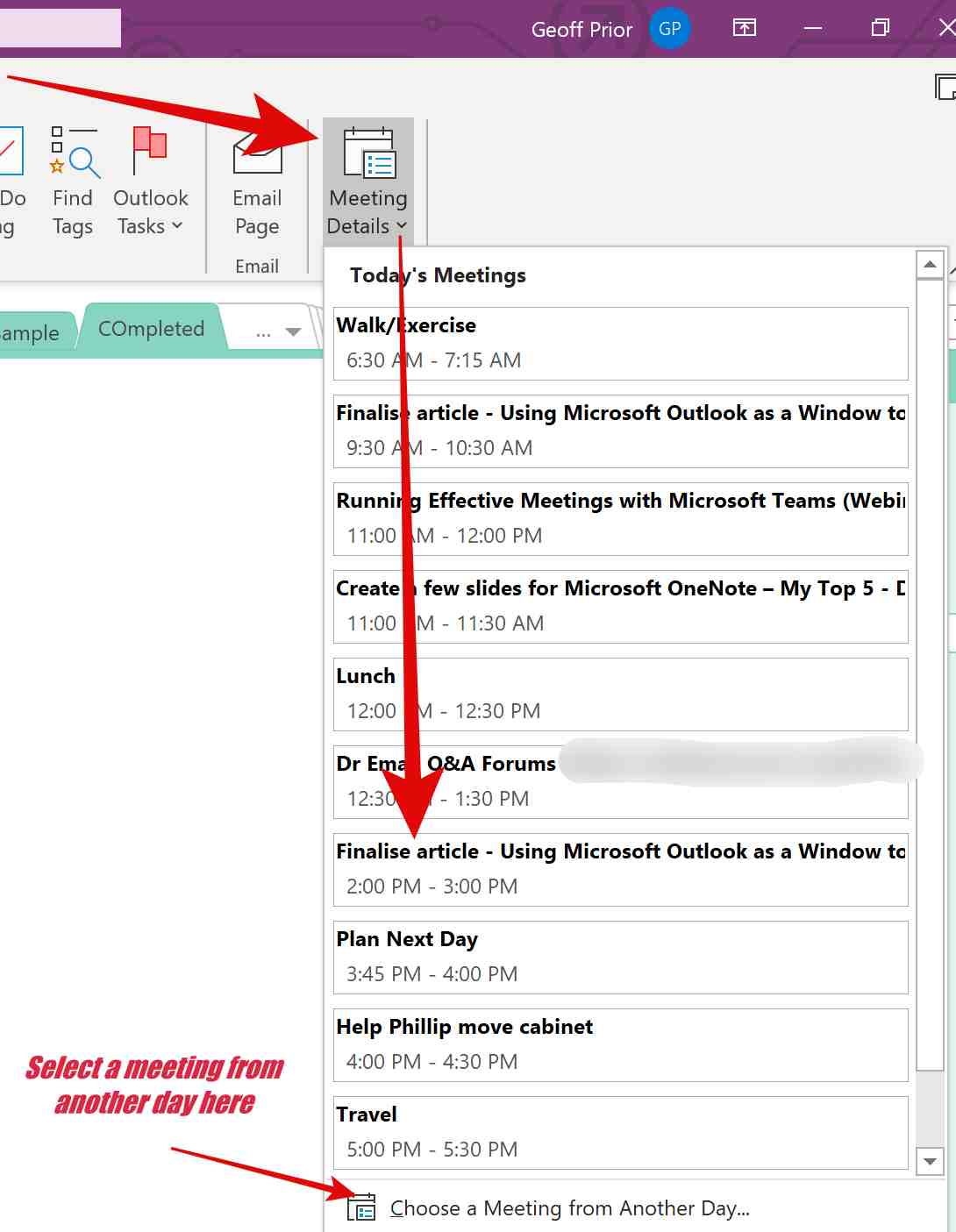
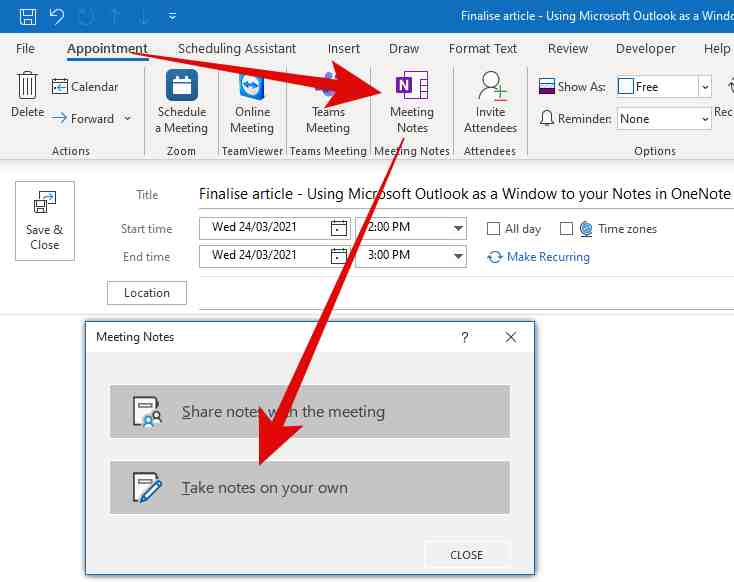
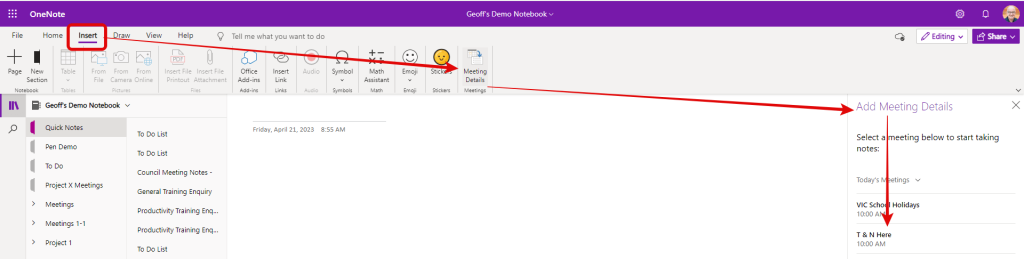
Steve Schoenekase
Posted at 23:46h, 05 JulyIs there a way to change the meeting link to a different meeting? I have a recurring, bi-weekly meeting. I like to have a OneNote page for each meeting. Right now I create a new page for each meeting, associate the page with the next meeting date, and copy the notes from the previous meeting as the basis for taking new notes. I’d like to be able to copy the previous page and then change the meeting that it is associated with, but I cannot figure out how to either change the meeting association or delete it (and add the new one).
admin
Posted at 14:57h, 28 JulyHi Steven, thanks for your comment. It is possible to do this. I’ve sent you an email outlining how.
LB
Posted at 14:24h, 05 OctoberI would also like to know how to do what Steven has asked. Can you post more info here? Or alternatively send me the same information
admin
Posted at 16:24h, 08 FebruaryHi Lucan, apologies for the delay, but I’ve sent you an email with how this is done…
Florian
Posted at 06:28h, 20 AprilThank you but as a user of Office 365 and web applications I don’t have the same menus. Do you have instructions for how to do the same thing with Outlook and OnNote web versions?
admin
Posted at 11:05h, 21 AprilHi FLorian,
Good suggestion. I will update the article to include that, but it is basically the same process, except that the Meeting Icon is to be fund in the “Insert Menu” on the Web Version of OneNote rather than the Home Screen in the Desktop version.
Leo D
Posted at 01:29h, 19 SeptemberIs there a way to change the association (once established) between a meeting in outlook and a page in OneNote? I have a meeting that whenever I click on “Send to OneNote” it is linking to a notes page from a previous instance of that meeting. I would like it to create a new notes page specific to this instance. Is there a place where such associations can be changed so that a user can select which page in OneNote the meeting in outlook should connect to?
admin
Posted at 15:31h, 25 SeptemberThanks Leo, I find it easier to actually do this from inside OneNote rather than Outlook…so in other words, add another OneNote Page, then link that new OneNote page to the recurring meeting date following the instructions in the article. But I will send you a Fact Sheet on how to do it the way you are wanting to do it. I’m also running a test this week just to double check it all works.
L D
Posted at 01:30h, 19 SeptemberIs there a way to change the association (once established) between a meeting in outlook and a page in OneNote? I have a meeting that whenever I click on “Send to OneNote” it is linking to a notes page from a previous instance of that meeting. I would like it to create a new notes page specific to this instance.
Tanya Mullane
Posted at 14:52h, 13 FebruaryHello. I have been able to create one note pages for meetings but when I go back to outlook I don’t get an option to view the notes for that meeting. I only have an option to “send to OneNote” which creates a new page. Is it possible to link the OneNote Page in the outlook calendar as well.
Thank you
Tracey
Posted at 16:18h, 28 MayHi Geoff, is there a way to link a Note to a prior meeting or is it only to be able to be linked to future meetings?
Also, may I also have the instructions for : a recurring, bi-weekly meeting. I like to have a OneNote page for each meeting. Right now I create a new page for each meeting, associate the page with the next meeting date, and copy the notes from the previous meeting as the basis for taking new notes. I’d like to be able to copy the previous page and then change the meeting that it is associated with, but I cannot figure out how to either change the meeting association or delete it (and add the new one).
Cheers
admin
Posted at 10:31h, 31 MayThanks for your query Tracey…I’ve emailed you directly.
Cam
Posted at 14:01h, 30 OctoberHi Tanya, I have the same problem – did anyone every offer you a solution?
admin
Posted at 18:56h, 30 OctoberHi Cam,
I will email you, but it is actually now working for me…though it opens the new outlook meeting/appointment and not my old Outlook, which I am OK with btw…