
25 Sep 2025 Best way to completely empty then delete old Email Folders

Here is a quick way to completely empty then delete those old Email Folders
I’m often asked what is the best way to way to completely empty then delete all those old Email Folders that are no longer being used in the Classic Microsoft Outlook. This is usually because I advise against having too many email folders! That’s right, it’s better to use the smarts of your Outlook Search instead of creating too many Email Folders that contain only a few emails. Consolidating all those email folders you have into a few larger ones helps you achieve this. (You can discover how to use the full range of email search tools and greatly reduce your reliance on email folders in my short online/on demand course here: https://www.lingfordonline.com.au/all-courses/using-email-search-and-managing-email-folders/)
However, before you delete those older email folders, you need to make sure you move all the emails out of those folders if you don’t want them to be deleted too. That goes without saying I guess. However in Microsoft Outlook 365, some or all of the emails in a folder can often be stored in the ‘cloud’ if you haven’t opened that folder for a while, which means there is no local copy of them. Because of that, there’s a little trick you need to be aware of to make sure you properly empty all the emails from a folder before you delete it.
Start by opening the folder you intend to delete and scroll to the bottom, to the last email in that folder. After you’ve done this, you might see a message after the last email in the folder (this is why we scrolled to the bottom). The message is letting you know that there are more emails in this folder but that they are being stored on the server, that is, in the cloud. There is a hyperlink underneath the message (see below) that will download these extra emails from Microsoft Exchange to your computer once you select it.
Use that link to download all the messages that belong in this folder. Now you’re ready to move those emails to their new home before you delete the old folder.
Moving emails to a new folder
Once you know that all emails in that folder have been downloaded from the cloud server, you can safely move the emails to a new folder. Click on one email in the folder and use your keyboard to type Ctrl + A. This will select all emails in that folder.
If there are only a few emails, then it’s relatively simple to select all the emails with your mouse, then click and drag them to the new destination. However if there are a lot of emails in the folder, it is usually easier to use the Ctrl + A method described above to select ALL the emails, then move them using the Move function in the Ribbon shown below.
If the folder you wish to move the messages to shows up in the ‘Recently Used’ list, choose it there. Otherwise, select ‘Other Folder…’ and find your chosen destination folder from there.
Use your Archive Folder
In Outlook 365, your Archive Folder is exactly that, just another Email Folder. (In the old days, it used to be another PST File, but that is no longer the case) You will see your Archive Folder just below your Deleted Items Folder. (See below)
But also, you may notice that your also have a Shortcut Button in your Ribbon that can be used to move selected emails to your Archive Folder. This is very useful.
So you can follow the process I outlined above, that is; use the Ctrl + A method to select all the emails in a Folder, but then move all the selected emails to the your Archive Folder, simply by selecting the Archive button in your Ribbon. Again, this moves the selected emails into your Archive Folder. (Which is my preferred Folder for storing old emails).
Delete the Folder
Having downloaded, and now moved the emails out of the old folder, you’re ready to delete that (now empty) email folder. To do that, simply right click on the folder and select Delete Folder from the menu. Easy done. But it might also be helpful to know where it has gone so that as I described earlier in this article you can find it in case you need to.
When you delete the email folder, it actually gets stored as a sub-folder under your Deleted Items Folder for a period of time depending upon your organisations Retention Policies. The default from Microsoft is 30 days I understand. Hence the importance of moving the emails in that Folder to another folder, if you wish to keep them. See below.
Final thoughts
So that’s the process for deleting an email folder and its contents that I recommend. Not rocket science I guess, but I do get asked this a lot, so figured, I should write and post it on my website since it might be helpful to others.
If you found this helpful, share it around of course!
Geoff Prior – September 2025
Digital Productivity Trainer, Lingford Consulting
Interested in learning more?
Use Email Search more efficiently and consolidate all those Email Folders – On-Demand Course
Boost your efficiency with our Productivity with Outlook training


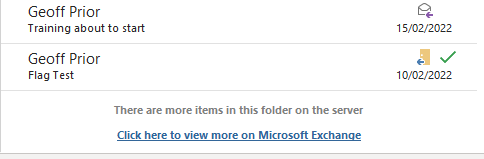
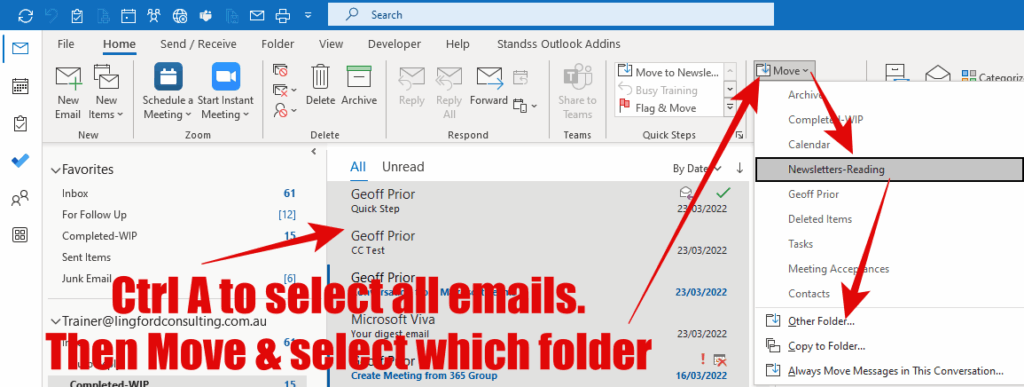
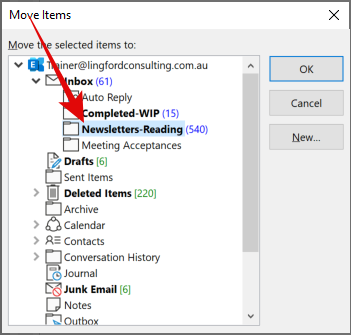
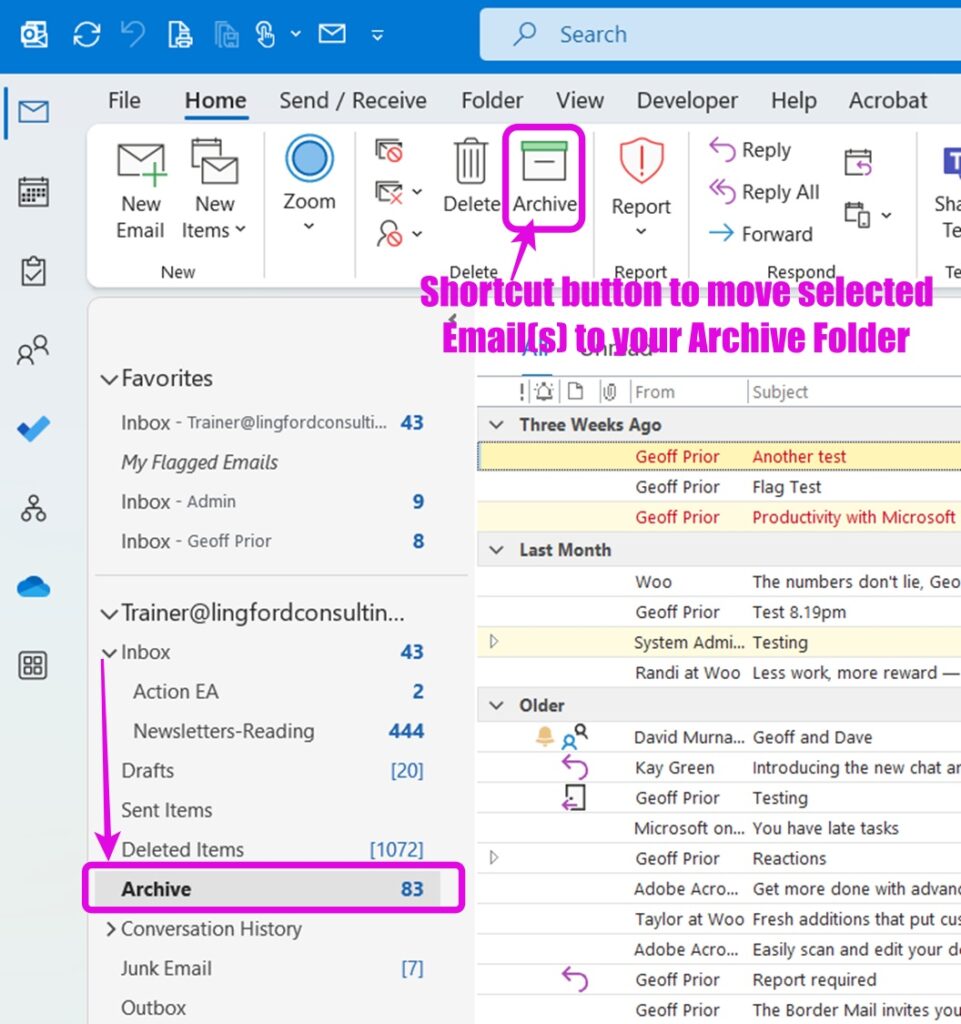
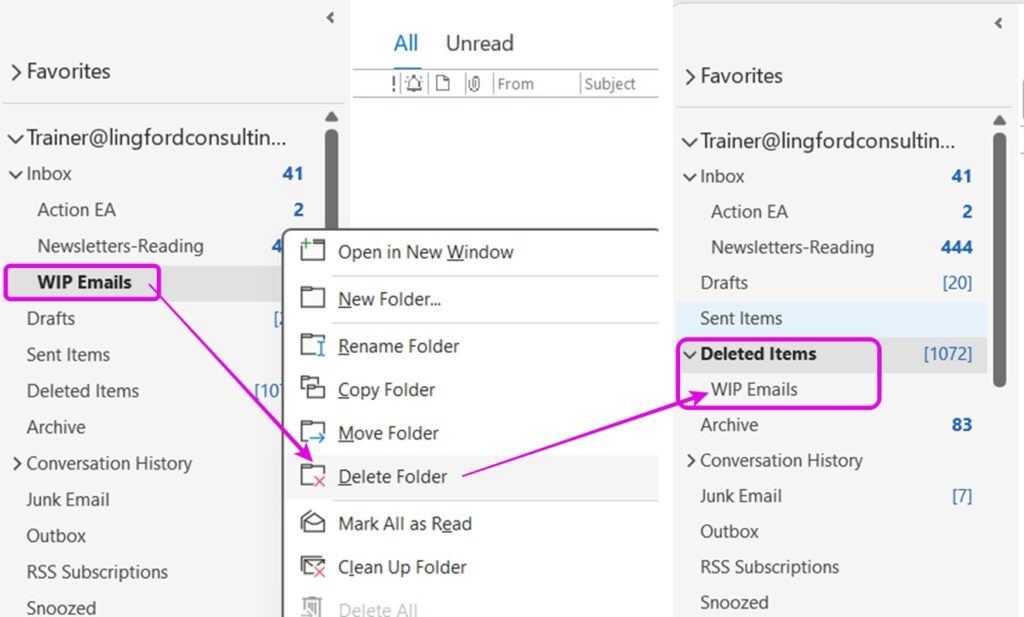
No Comments