
20 Aug 2019 Here’s how to turn off your Outlook”Reading Pane”
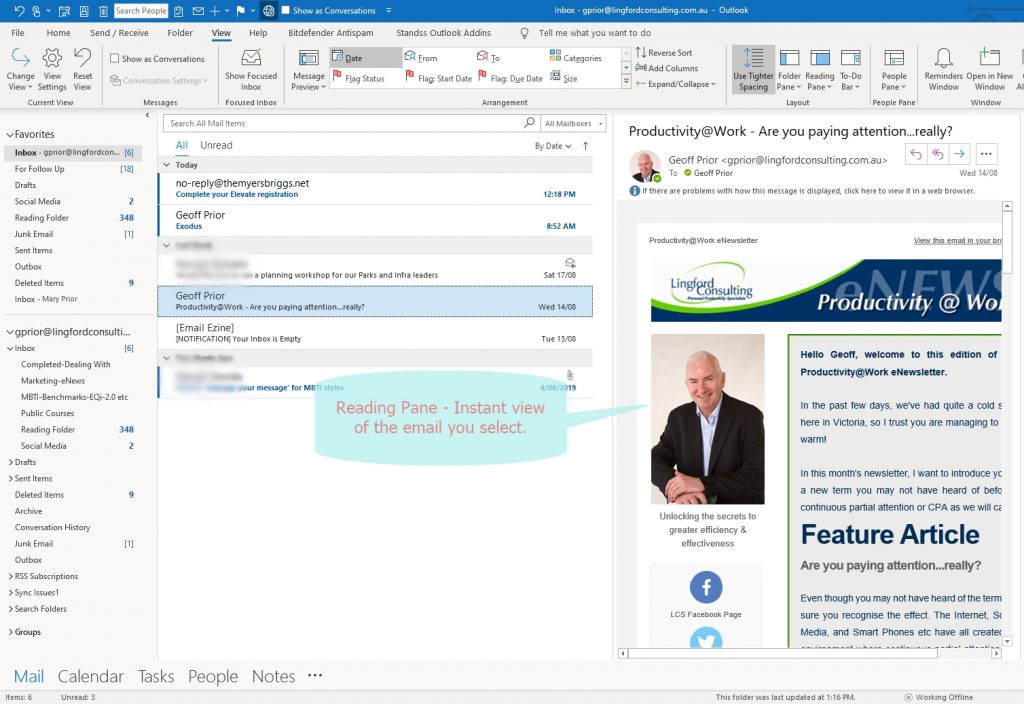
The Microsoft Outlook “Reading Pane” gives you an instant preview or view of an email you select from your Inbox without really opening it. It’s the “default View” in Microsoft Outlook when you begin using it.
I’m not a great fan of using the Outlook Reading Pane for a number of reasons which I list below.
Less Cluttered View
Personally, I think it is less cluttered. That could be because I’ve just gotten used to it of course. But honestly, I can nearly always tell what the email is about just by the subject line. I don’t want to see all the text until I’m ready to open it and deal with it.
Here is what it looks like turned off.
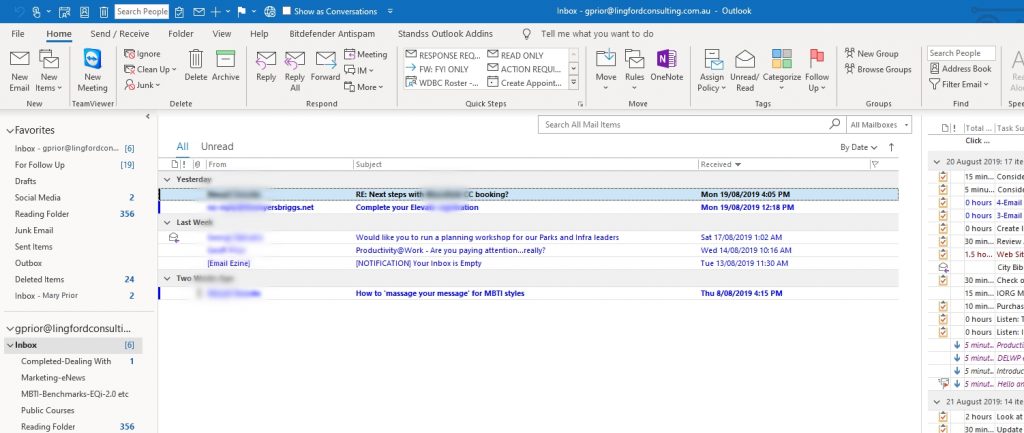
Opened and marked as “Read”
When you select an email, you immediately begin to read the contents. You take in the information but then what? If you can deal with it there and then, great. But let’s say you cannot deal with it at that moment. You now select the next email, but now the email is marked as “read” and is no longer bold. (at least by default at least) You now need to marked it as “Unread” and come back to it later.
If you do this a lot, you will end up with emails scattered throughout your Inbox marked “Unread” needing you to keep scanning to find them and deal with them.
One Email must be constantly viewed
With your Outlook Reading Pane turned on, one email must be constantly viewed. You constantly have the contents of that email in your face so to speak. I think this can lead to you being more easily distracted. Remember Continuous Partial Attention? Read about that here.
Additionally, once you have read the email, it is incredibly easy to skip to the next email, without really processing it using the 4D methodology. Read about that here.
Privacy Concerns
There may be some issues around Privacy you wish to consider, especially if you are working in an Open Plan office environment. You may be forced to close your screen off if someone walks up behind you.
This is less likely to happen if they can only see the Sender and the Subject line.
Turn off Outlook Reading Pane
So how do you turn off the Outlook “Reading Pane” from your default Inbox view.
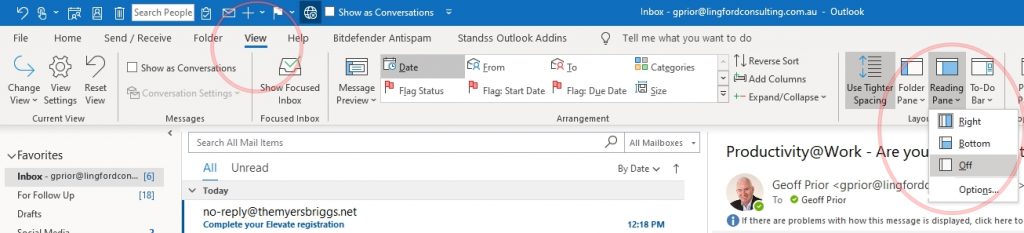
From your Inbox:
View Menu > Reading Pane > Select “Off” as shown above.
It might take some getting used, but I think it is worth trying. Many people I’ve worked with have successfully embraced this change, though some tell me they revert back which is fair enough. At least give it a few days to see how you go with it.
At least now you know how to make the setting change. Try it and by all means, provide me with some feedback in the comments below.
Geoff Prior – Lingford Consulting, August 2019
Workload & Email Management Training/Coaching. MBTI Consultant
View our "On-Demand" Training Courses
Want to learn more ways to optimise Microsoft Outlook, check out our Productivity with Outlook training programs.


No Comments