
28 Mar 2023 I deleted one of my Email Folders. Where has it gone?
I deleted an Email Folder but I need to find it again. Help!
Have you ever deleted an email folder in Microsoft Outlook and then wondered where it went?
Maybe you changed your mind after the deletion and went looking for the folder to recover it, but couldn’t find it? Or perhaps you deleted a folder but didn’t delete the emails that were in that folder. You know the folder still exists because when you do an email search, the emails show up even though the folder is nowhere to be seen!
I recently had an email query on from a person who had accidentally deleted a folder and then was unable to find it. He was responding to an article I had written about his email folders had disappeared. You can read that related article here. This person then tried to create the folder again, using the same name. However, as they tried to do this, Outlook showed an error message saying that there was already a folder with that name – yet hadn’t that folder been deleted?
In this article I want to show you what happens when you delete an email folder and where the folder and its emails go once you delete it.
Email folders
We all know what an email folder is. They are found under the inbox in the sidebar, and we use them to store emails so that we can retrieve them later – as we used to do with filing cabinets. If you are like most people though, it’s likely your folders have got out of hand over time and they could well be due for a review.
I have an on-demand training programme where I show you the best practice for managing your email folders. You can view that here.
Where does the deleted folder go?
When you delete an unwanted email folder, you would assume it goes into your deleted items folder which is where all other deleted Outlook items end up. However, this is not the case. Email folders you delete are actually stored as subfolders under your Deleted Items folder, where they are hidden by default.
The only way you see them is by expanding that little arrow beside your deleted items as shown below.
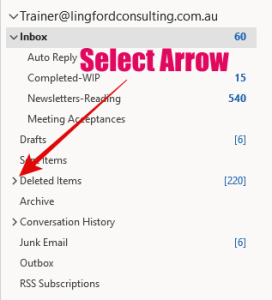
Surprise! Once you expand the folder, you see all the deleted folders beneath it, as seen below. It makes sense when you know about this, but for most people they are hidden in plain sight.
Now, if you wish to reuse a deleted items folder, you simply move the folder back under your Inbox, where it was in the first place. You can do this in one of 2 ways:
First, you can simply drag the email folder and drop it on top of your Inbox so that it becomes a sub-Folder of the Inbox. If you have done this correctly, you should get the following dialog box prompt, in which you want to click ‘Yes’.
Alternatively, you can right-click on the folder and select “Move Folder”.
Choose your Inbox and select OK.
Where do the emails in a deleted folder go?
It’s important to understand that when you ‘delete’ a folder (which moves it under the Deleted Items folder, as I’ve just explained), the emails in that folder move with it. That means that just as the folder itself hasn’t actually been removed from your account, the emails haven’t actually been deleted either. They’re also hanging out in the Deleted Items area, inside their original folder. (That’s why those emails keep showing up in search results.)
This has a couple of implications.
First, if you want to retrieve all or some of the emails from a deleted folder, it’s not too late to do so. Just click on the deleted folder to open it, then select and move any emails you want to keep to an undeleted destination folder, i.e. one under the Inbox.
Second, if you want to permanently delete the emails in a deleted folder (and the folder itself), right click on the folder and choose ‘Delete’ again. This removes the folder, and any emails it contains, from under your Deleted Items for good!
One word of caution. Before you do permanently delete a folder, it is a good idea to ensure none of the emails in the folder are actually stored on the Exchange server (called Cached Exchange Mode). If you see the message below, select ‘Click here to view more on Microsoft Exchange’. You can then choose (or not) to move those emails into another email folder before permanently deleting the folder. (See below)
Wrapping up
And that’s pretty much it. I hope this answers someone’s query and clears up the mystery of where your any email folders you delete end up. And if this has proved helpful for you, leave a comment below to that effect.
PS – Also check out this related article; “My Outlook email folders have disappeared…help!” The article you have just read was written in response to some comments/feedback I recieved in this linked article.
And finally, if you have too many Email Folders that are just not working for you any more. Or if are wasting time looking for emails you know you have received, then our Online/On-Demand “Using Email Search and Managing Email Folders” course is worth a look. In this short On-Demand Training Course, I will show you how to reduce your reliance on Email Folders and learn to use the hidden features of Outlooks incredible Search function. It will change your Outlook world forever!
Geoff Prior – Lingford Consulting, March 2023
Workload & Email Management Trainer & Coach and MBTI Facilitator



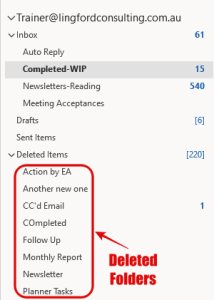
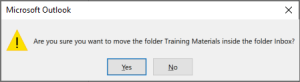
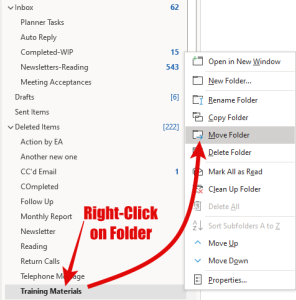
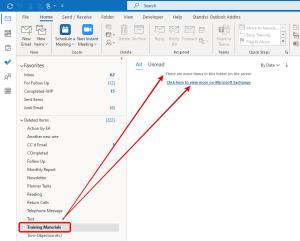
Carolyn McKindred
Posted at 14:25h, 15 SeptemberThank you for all the information you’ve given and while it very likely has helped a lot of people, I still have lost email folders. One day my Sent Folder, my Deleted Folder, Trash (and perhaps other specific folders, but they are all gone and I can’t find them as I really need the Deleted folder which likely has the Sent Folder in it. If you have any other suggestions, please email me and i’ll be very grateful.
Denise Schepler
Posted at 03:07h, 15 DecemberWhy do emails within a folder automatically disappear when I open the folder? The folder doesn’t disappear, but all the emails WITHIN the folder disappear.