
11 Dec 2019 Are you accepting Outlook meeting requests correctly?

A few months ago, when responding to a client query, I stumbled upon a little quirk in the way Outlook meeting requests work that I hadn’t known about.
Most people know that when you organise a meeting using a Microsoft Outlook meeting request, you can track the responses using the ‘Tracking’ feature inside the detail view of the meeting planner as shown below. In this example, I’ve invited Damien to my meeting and I can see he has accepted my invitation. No problems there.
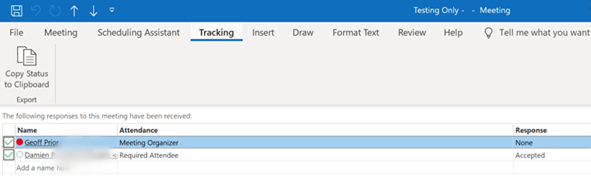
But, have you ever invited people people to a meeting and see this before?
I have invited Mary to a meeting and she is a required attendee. According to the ‘Response’ column, she has not yet responded to this invitation.
The only problem is, I know she did accept my meeting request … It’s just that her acceptance isn’t showing up at my end.
So what has happened? Why is it showing ‘None’ in the Response column even though she clicked ‘Accept’?
The answer lies in the way she has accepted the invite, and it’s important to know about this so that you don’t find yourself in a similar situation. Let me explain what’s going on.
How Outlook meeting request and responses really work
When you receive an Outlook meeting request, you are given a few options. You can see them in the image below: ‘Accept’, “Decline”, ‘Tentative’, etc. Notice that each of the main responses has a small drop-down arrow that reveals more detail for that option.
Let’s assume you are going to Accept a meeting. When you click on ‘Accept’, three options are offered in the drop down menu. Note though, that it works the same way if you choose to Decline or use Tentative. You get the same three options.
They are:
• ‘Edit the Response before Sending’: this allows you to make a comment to the meeting organiser.
• ‘Send the Response Now’: this sends a response back the meeting organiser that you have accepted their invitation.
• ‘Do Not Send a Response’: this option results in no response being sent to the meeting organiser.
If you choose that last option, the Response field in the organiser’s ‘Tracking’ tab does not get updated, even though you’ve accepted the invite. That’s right … it shows ‘None’ in the response column as in the earlier screenshot.
The problem is that many people, myself included until I knew better, tend to choose ‘Do Not Send a Response’ because they don’t want to bother the organiser with another email. We think we’re doing the right thing, whereas in fact we create frustration and ultimately more work for the organiser because they don’t know whether or not we’re going to come to their meeting. It makes the ‘Tracking’ tab in their meeting planner basically useless.
Always send a response
Returning to my example above, if Mary chooses ‘Send a Response Now’ when accepting my meeting request, I will see her acceptance in the ‘Tracking’ tab, as in the next screenshot.
The lesson here is pretty simple. When you get an Outlook meeting request from someone, and you intend to go, or even decline, always choose ‘Send a Response Now’ (or ‘Edit the Response before Sending’ if you need to make a comment) when responding to the meeting organiser. Everyone will be happy, I promise.
Geoff Prior – Lingford Consulting, December 2019
Workload & Email Management Training/Coaching. MBTI Consultant
Discover some smarter ways to use your Outlook Calendar
See our (Online) Productivity Training Events
View our Outlook Training Programs


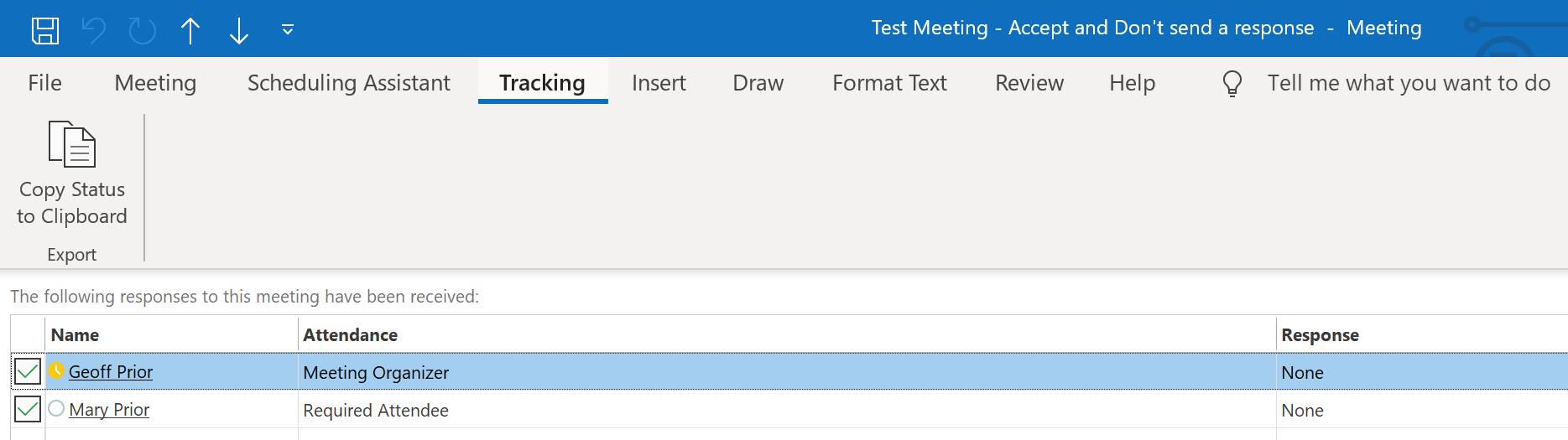
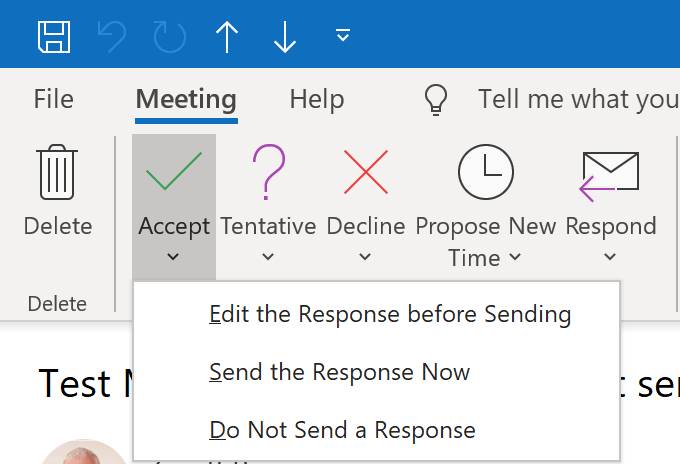
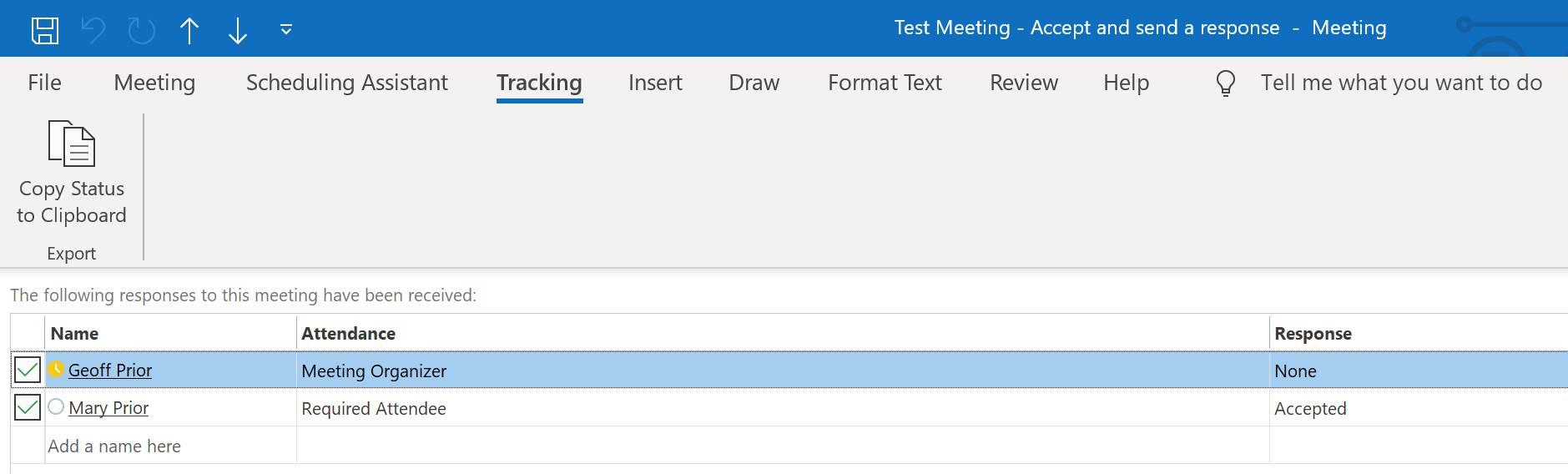
Wally O’Carroll
Posted at 05:07h, 15 DecemberThanks for the “lesson”! Like you I have been using the third option but will cease dong that forthwith! May you and the family have a happy and peaceful Xmas / New Year. We must try and catch up in the New Year!
Cheers
Wally
Geoff Prior
Posted at 06:07h, 15 DecemberThanks Wally….It is a confusing way for Outlook to have set this up. It makes sense when you step it out I guess, but it could be improved I’d say. But to your more important point….yes, we will catch up in the new year for sure. I will get in touch in mid January and see how we go. Happy Christmas to you and your family also. Cheers.
Leanne Perryman
Posted at 10:14h, 17 DecemberIt’s like accepting an invitation to dinner – you wouldn’t just put it in your calendar without going back to the person who invited you and saying, Yes, I’d love to come!
Geoff Prior
Posted at 11:19h, 17 DecemberIndeed. Nice analogy Leanne….
Stephen Bathgate
Posted at 15:40h, 13 JanuaryThe big difference is when an invite is sent to A LOT of people you do not want to get an email from every single person.
Geoff Prior
Posted at 16:09h, 13 JanuaryYes, I get that Stephen. Unfortunately though, it does mean you cannot track who is coming and who is not. If that is not important to you, then it doesn’t matter too much. When sending to a LOT of people, the organiser often wants to know who is coming and who is not. So unless you send a response, they have no way of knowing. Microsoft are aware of this and are working on it I understand, though at this stage, there is no date for when it might be fixed.
Doreen Prendergast
Posted at 00:23h, 12 Septembernow that all attendees have accepted properly they are “forwarding” the invite back and forth to make comments or ask questions to each other. Shouldn’t they be using the “respond” drop down and choose “reply all”. Doesn’t that send the email to everyone and not just a “forward”. When I see a forward email invite I don’t necessarily assume there is a note to read. Most importantly, if I am not on the actual invite (I only see because the calendar responses for 2 of my bosses come to my email). If it is someone else’s calendar that I do NOT keep, and they forwarded with a comment, I would not receive the response via email correct? I think I am right asking them to use the “reply all” under the respond box instead of “forwarding” seeing how I do not have access to the all attendees calendars. Please confirm and advise.
Geoff Prior
Posted at 08:30h, 12 SeptemberThanks Doreen… you are spot on. People should be using the “Respond>Reply or Reply All” feature to send messages back and forth to attendees. (or the “Contact Attendees” if you are the meeting organiser). When you forward a meeting invite, the other attendees of the meeting do not know that someone else has been invited, so it really should not be used anyway. If someone forwards you the Meeting Invite with a comment…you will see the comment, however it will be forwarded as a meeting invite. You can still reply to this (as opposed to responding by Accepting/Declining), however, it is not the way this feature should be used, so you are right in advising them to use the Reply/Reply All. Appreciate the question… I’ve not seen people do that, but clearly that’s a habit inside your organisation. A poor one though…
Geoff Prior
Posted at 09:10h, 12 September…and just as an update Doreen….the Meeting Organiser can prevent a Meeting Request being forwarded to others. This option is under the “Response Options”. They can untick the Ällow Forwarding” option. It may depend on the version of Outlook you are using. I’m using Outlook 365.
Rose Beaudry
Posted at 06:40h, 16 Octoberwe are having an issue with the accept/decline response email being stuck in the outbox for no apparent reason. Any ideas on a fix for this?
Geoff Prior
Posted at 20:36h, 27 OctoberHi Rose my apologies for the delay in responding to your query. I probably need a little more information before could try and resolve this for you…What outlook version are you using would be the main thing to know. Just the same, I have found a few links that might be helpful for you to check out. Try this one first – https://www.slipstick.com/outlook/meeting-invitations-stuck-outbox/ OR https://community.spiceworks.com/topic/2198353-meeting-response-stuck-in-outbox Hopefully one of these solves it for you.
Rose Beaudry
Posted at 02:28h, 28 OctoberThank you!!
Geoff Prior
Posted at 05:46h, 28 OctoberNo problem at all. Let me know if it works or not….
Stephen Lasham
Posted at 06:59h, 15 DecemberMicrosoft should fix this. Accepting but not sending an email should not stop the tracking being updated on the meeting request. You have after all still accepted. i believe they are in the process of considering this (hopefully).
admin
Posted at 07:14h, 15 DecemberAgree wholeheartedly Stephen! It is in the Pipeline, but Microsoft are taking quite a long time to get around to getting it done. Probably throwing all their resources at Microsoft Teams I guess. Hopefully soon as you say!
Myrtle Engram
Posted at 05:30h, 10 MarchI missed having lunch delivered on March 8th as we Celebrated Armedia Women. I selected ‘Do Not Send a Response’ option as I accepted the meeting invite. As a result, I did not show up on the organizer Tracking tab as Attending and therefore was not included in the lunch delivery from local restaurant. I learned my lesson and will select ‘Send the Response Now’ option for all future meeting requests. I also went back to all scheduled meetings and chose to Accept and send response now so I can appear in Organizer’s tracking. Lesson learned.
admin
Posted at 19:35h, 13 AprilExcellent…appreciate the feedback Myrtle. Good idea to go back and Accept/Send a Response too!
Anthony K
Posted at 01:37h, 07 MayThe super confusing part of this is that Google Calendar works exactly the opposite. When you choose the equivalent response it still changes your status in their list and does not pester them with an email. It is exactly the functionality that you initially expected. Microsoft is missing the boat here.
admin
Posted at 08:57h, 07 MayYep…absolutely Anthony! I’m surpised it is taking so long to fix it personally. On the face of it, it seems a relatively easy fix, but maybe there’s more to it. Anyway, I’m just trying to make as many people aware of it as I can. Thanks for the your comment.
Aethelbert
Posted at 03:40h, 10 MayOutlook calendar issues are quite common, and they can severely impact the operational efficiency of an organization if left unresolved. Indeed, meetings run everything for a company, from stock shipments to software implementations.
JMC
Posted at 00:27h, 04 JuneMost of the responses here are from people who have no sense or understanding of how exchange and exchange server work. There is absolutely NO EXCUSE to this asinine bug. Thank you Anthony K for your comment as you illustrate clearly the ease at which Google can use elementary logic and their own infrastructure to implement what anyone would expect in a centrally managed mail platform. There is absolutely no need or requirement to have to actually SEND the originator of an appointment AN EMAIL in order to update a calendar. These are two different data points / tables / containers. FIX IT MICROSOFT FOR THE LOVE OF…..
ggc
Posted at 23:32h, 21 JulyIs there a uservoice for this issue? It is definitely not logical and frustrating…
cpb
Posted at 10:14h, 22 JulyJust stumbled across this, not sure how late I am to the post. I’m fairly certain that we did not have to click “Send the response” in the past for Outlook meetings in order for attendees to show as Accepted… at least for attendees in our own organization. It would have been around 2015, and we were hosting our own Exchange servers internally. Now that most people are working from home, and we’ve switched to O365 with Microsoft hosting our servers, we’re seeing the same thing reported here. For us we have the consideration that our boss has specifically asked us not to Send the Response when she sends a meeting. One related issue, if I get a meeting from outside our organization, and I choose Send the Response, and then forward that meeting to a co-worker, the co-worker will get meeting updates if the meeting time changes. However, in that scenario, if I choose Do Not Send , the co-worker will not get updates even if they Accepted and sent a reply. I haven’t tested that with O365, but it seems unlikely to have changed.
Sascha
Posted at 20:20h, 22 JulyI think they built in a solution for that, but it doesnt work ! you have the option to choose “Request a response” when you create a meeting, but the invited user has still the chance to not send a response !
jimmi
Posted at 20:59h, 12 Novemberoutlook could have improved this.
admin
Posted at 21:01h, 12 NovemberAbsolutely…they are working on it I understand Jimmi, but it is taking a while.
Lisa D
Posted at 22:51h, 16 DecemberI was getting tons of email once I sent our an invitation so what I did was create a rule that says send all emails that say ‘accepted’ to the deleted folder. Now I only get the emails for declines and tentative. It’s great.
admin
Posted at 08:42h, 17 DecemberThanks Lisa and well done. I have the same Rule set up as well. It certainly eliminates the needless Meeting Acceptances I agree.
Jana S
Posted at 06:33h, 11 JanuaryI still use the ‘Accept’, and then ‘Don’t send a response’. If the sender goes to the Scheduling Assistant tab, they can see who has accepted. That’s what I use instead of the Tracking.
admin
Posted at 20:20h, 12 JanuaryHi @Jana S, I’m not sure that’s right actually, but I’m very happy to be proved wrong. I just did another test to double check and I believe the issue still stands. I’d be curious as to what you actually look at in the Scheduling Assistant Tab that tells you an invited attendee is coming or not?
Bird
Posted at 04:32h, 19 JanuaryHmmm…. BUT it didn’t use to work this way for me. I used to be able to Accept and select “Do not send a response”, and my acceptance would still be recorded on the sender’s calendar/tracking, but the sender would NOT receive an email. (Which of course is exactly the way it should work.) The only thing that I can think of is that I now use Outlook through Office 365, and I didn’t used to have Office 365. I just discovered this problem today, and was very surprised, because my past experience had been the opposite.
Mats
Posted at 18:36h, 05 AprilHello! Today it is 2022-04-04. Is this still a problem? I have not figured out which year this post is created. I guess it is 2021, because I think the behavior remains. I was just so surprised that Microsoft have not fixed it yet. It would be nice it Microsoft had some kind of ‘watch-this-ticket-functionality’, so I get an email when they have solved problems/issues.
admin
Posted at 20:54h, 11 AprilThanks Mat….I actually wrote this in December 2019 and to my knowledge it has not been fixed as yet sadly. Geoff
OJ
Posted at 05:07h, 03 JuneHello, do you know if you go in and change it from accept do not send a response to accept and send now is the tracking there now with the change?
admin
Posted at 14:34h, 03 JuneHi OJ, I would say that it would update it yes. If you go back in and choose “Accept send response”, that it will show as Accepted in the meetings Tracking. I see no reason why it would not update. Good suggestion!
Janet Sankar
Posted at 04:16h, 05 NovemberBased on this great article I started sending responses to have my reply show in tracking but even when I do send a response it is still showing None in tracking. Any ideas?
HW
Posted at 18:47h, 10 MarchHi Geoff,
Do you know if Microsoft have fixed this yet?
Many thanks
admin
Posted at 18:57h, 10 MarchThanks Henry. No, it’s not fixed as yet as far as I know. I will double check again in a few days.
Ann
Posted at 06:14h, 18 April4/1723 Not fixed yet. My understanding is that if one selects “accept” without the drop down box it will show as accepted on their calendar but will show as no response in the tracker. If I have permissions to view someone’s calendar I can see their intention, but it does cause lots of misunderstandings when I have to go back and check with them. Sigh.
admin
Posted at 11:20h, 18 AprilThat’s right @Ann. If you are the organiser, you can view their Accepted Status in Tracking, but if they have chosen not to send a response, it will show “None”. But as you say, you can view their Calendar if it is shared with you to see their intention correct. Or you could try this from inside the meeting itself via the Scheduling Assistant Tab. It would save you opening up each shared Calendar? Not certain it will work though….worth a try though?
Zet van Zacharias
Posted at 00:56h, 01 JulyFound this out at work, the other day.
I always used the third option to accept a meeting request.
So my manager never ever received a single response from me.
And he had sent dozens of requests, the past year. Hahaha!
I must say… I feel ashamed that I didn’t know it.
Thanks for this article, to confirm my findings.
(Oh, by the way, there is a windows registry key that removes the third option from Outlook)
admin
Posted at 20:33h, 05 JulyHa ha…good to know that @Zet van Zacharias. I’m sure there is a Windows Registry Key for this, but I try to steer away from those as most of my clients are in corporate, so no access to their Registry Keys anyway I presume! 🙂
Matt Falcon
Posted at 11:03h, 13 JanuaryThis is so frustrating, because a status change shouldn’t result in a unique message generated to the organizer! It’s 2024, for cryin’ out loud – Outlook and Exchange should be at the point where attendee status is treated as metadata, not message-driven. And if it is, then the terminology should be changed to match! “Sync with organizer” instead of “Email Organizer”. Like, I – as an attendee – have *NO* intention of emailing them, but I do want to show up as “Yes” in their list – as other attendees do in my view! If I’m able to see the status of other attendees, it makes no sense that I would need to “email organizer” to get my status to update in their (or anyone else’s) attendees list.
Thus, the logic of status updates being “an email” is, itself, completely broken… if other attendees (who are not, and were never, recipients of the email) are able to see my yes/no status, then why would I need to email the organizer? So I never have. And I came here by Googling *what that button actually does*. This is the only article I’ve seen that actually explains it, while Outlook and every other site seems to treat it as a “given”.
Anyway, thanks for the article, and I just really hope this gets addressed soon.
admin
Posted at 07:56h, 15 JanuaryThanks very much Matt. Nice to know this actually shows up when people search! Yes, it’s very frustrating I agree. I am assuming this will probably be resolved when they roll out the “new Outlook”, but I for one am not in any hurry to jump across to the new Outlook anyway….and not because I’m concerned about change, but more because many of the current features I love using in the current Outlook, are not available yet, possibly never will be available even in the new version! And besides, it will take a few more years before the organisations I tend to work with roll out this new version, so it would be nice if it was addressed, but I suspect it won’t be.